Ensuring that TaxAct's emails reach your inbox involves adding their email address to your safe sender list or address book.
Here's how to do this across various email clients:

Outlook 2010/2013:
In the "Home" tab, click "Junk" in the "Delete" group.
Select "Junk E-mail Options."
Navigate to the "Safe Senders" tab.
Click "Add" and enter the sender's email address.
Click "OK" to confirm.
Outlook 2016:
In the "Home" tab, click "Junk" in the "Delete" group.
Select "Junk E-mail Options."
Navigate to the "Safe Senders" tab.
Click "Add" and enter the sender's email address.
Click "OK" to confirm.
Office 365 (Web Version):
Click the gear icon in the top-right corner.
Select "View all Outlook settings."
Navigate to "Mail" > "Junk email."
Under "Safe senders and domains," click "Add."
Enter the sender's email address and press Enter.
Click "Save."

Windows Live/Hotmail:
Click the gear icon and choose "More mail settings."
Under "Preventing junk email," select "Safe and blocked senders."
Click "Safe senders."
Enter the sender's email address and click "Add to list."
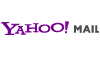
Yahoo! Mail:
Open an email from the sender.
Hover over the sender's name and click "Add to contacts."
Enter any additional information and click "Save."
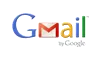
Gmail:
Open an email from the sender.
Click the three-dot menu next to the reply button.
Select "Add [Sender] to Contacts list."
To ensure emails appear in the "Primary" tab, drag an email to the "Primary" tab and confirm when prompted.
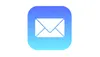
Apple Mail:
Open an email from the sender.
Right-click the sender's email address.
Choose "Add to Contacts" or "Add to VIPs."
Apple iPhone/iPad:
Open email from desired sender.
Tap the sender's name in the "From" line.
Choose "Create New Contact."
Tap "Done."
Android (Samsung, Google Nexus, etc.):
Open the email in your default email app.
Tap the sender's avatar or icon.
Select "Add to contacts" or "Create new contact."
Save the contact.
These steps are current as of December 2024. If you encounter any issues, please refer to your email client's support resources for the most up-to-date instructions.